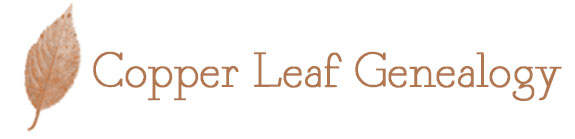Don’t you just love being able to type a name into a database like those on Ancestry.com or FamilySearch.org and get results?
You may have noticed that not all databases get pulled into these searches though; but you are welcome to go through page by page, to find what you’re looking for. It takes a long time and can be quite tedious. Don’t you wish those items were indexed?
Well this is where you can come in and pay it forward to the genealogy community!
FamilySearch.org is currently hosting a World Wide Indexing event and anyone can become involved in this project!
Get Started
You can check out some more information here but it’s quite easy to get started. First, you do need an account with FamilySearch – it’s free! You fill out the form and you’re set! Very simple.
Once you have that, you can then begin indexing. First, you’ll need to download the indexing program.
It doesn’t take too long and then you’ll have a small icon that says FamilySearch Indexing on your desktop (well, that’s where I put mine anyway). Double click, log in – and start!
How To Index
Once you log-in, you’ll have a tip of the day show up. You can disable this or not. I leave mine up because the reminders are nice. Your screen will look somewhat similar to this:
You have three main spaces here: My Batches, My Messages, and what I call My Results.
My Batches
Here is where you have a list of files you have chosen to index. In the above picture, mine is currently blank. To download a new batch, you just click on the download batch button. You can also choose to work offline or online.
My Messages
Self-explanatory really. Right now there’s a message up about the Worldwide Indexing Event. You can dismiss these messages as you read them.
My Results
Here you can view several different tabs. The above picture shows my goals, which I currently have nothing set. If you wanted to set some goals for yourself, that’s where you’d do it and keep track of your goal.
My history shows your records you’ve submitted and your points. Your points just let you see what you’ve contributed to FamilySearch indexing for the month, the quarter, the year, and since you’ve started.
Arbitration Results tells you the percentage of how much what you indexed matches with a reviewer. After you submit your work it goes to an arbitrator who goes through it once more. This is a good tool for seeing where you may need improvement (especially when reading those handwritten documents!).
The Indexing Links is the last tab and has guides, tutorials, projects, wiki’s, etc. for you to look through if you so wish.
Downloading a Batch
As I said, you click the download batch button to get your documents. A box will pop up and here you’ll have some choices
In the upper right hand corner, you’ll see a link to edit your preferences. That takes you outside of the indexing program where you can choose your email preferences, project difficulty level, and project languages.
Once set, in the download batch box, you can choose to show all projects or your preferred projects. You can then organize the projects by project name, description, level, or points by clicking on the heading box of the category you wish to organize. For example, organizing by level will give you a result like this:
Notice that it has all the beginning projects listed and it goes to intermediate and then advanced. Organizing this way is nice, especially if you’re new to indexing.
Once you find a project you’d like to work on, you can indicate how many batches you’d like in the lower left hand corner. You can use the arrows or type it in but you can’t have more than 10 batches at a time. You can also click the view sample button if you wish to see what it looks like before taking on a project.
So once you find a project you wish to work on, select it, choose how many batches you’d like, then hit ok and it will take you to the project indexing screen.
There are three boxes on this and are self explanatory. You’ll want to focus at first on the bottom right box for the specific project instructions.
Each project is unique, so I highly recommend reviewing all the instructions for the project before indexing. You can also see many image examples and see exactly how and what they want you to index as well as what to do when you can’t view the image or read the handwriting. A lot of this repeats and you’ll become more and more familiar with the process as you continue to index.
Once done with a batch, you submit it and it’ll disappear from your list on your start page.
What if I Can’t Do It?
No problem! Just send it back. There’s a handy button for that:
For whatever reason you can’t complete a batch, you can return it. If it’s too far above your level, you downloaded more than you can do, etc. Just send it back! It’ll ask if it is something for other indexers or if there’s a problem with the image, so click what is appropriate and send it back! No harm done 🙂
You’ll notice that there are due dates for batches. (In the list of projects, ones that are close to their due date can be in red to draw attention to them. So be aware that those have a shorter time-limit than the rest.) Once that due date is up, the batch will be removed from your start screen. So be sure to take on as many batches as is feasible for the time frame! If you decide to download the batches and work offline, you’ll need to be even more cognizant of that time frame.
Worldwide Indexing Event
If you’d like to find some more information on the event, check out Dear Myrtle! She has had several posts on her blog about it, like Saturday’s post. She also has a schedule of events if you wish to participate with her! Today’s indexing session is complete but check out her schedule for other events.
The event goes from August 7-14 so you definitely have time to contribute! There is a goal for 100,000 people to participate in this event and they are nearly halfway there! It’s a lot of fun to index regardless of this event so even if you don’t make it during this week definitely check it out and help other people find their ancestors just a bit faster. 🙂
You can check out the FamilySearch Indexing Facebook Page or the FamilySearch Facebook page too for more information.
Enjoy!
Disclaimer: I am not affiliated with FamilySearch.org nor a member of the LDS church; I happen to find indexing fun and enjoy being able to help others search a bit easier 🙂