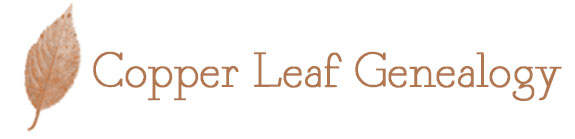Back in July, while I was still in the long process of moving, I was contacted by Bob Taylor, CEO of the Family History Guide (see image above). He was looking to include information about my blog onto his website as well as interview me on genealogy. In exchange, he wanted me to let my readers know about his website.
Months later, I finally have the chance to type up my review! It took a while to actually go through the website because there is SO MUCH to it! Really, it’s quite an amazing place for beginners in genealogy or anyone who wishes to know more about how to use FamilySearch.org to the best of their ability!
About the Family History Guide
Bob Taylor, the CEO of The Family History Guide (FHG) along with Bob Ives, created this guide for those who feel overwhelmed with all the information out there. With all the websites that offer this and that, many people aren’t sure where to go next. The FHG is there to help guide them. It was presented at RootsTech in 2016 and that introduction helped to place the guide on the portal of the FamilySearch.org website. Although, it is not endorsed or sponsored by the LDS church, it is geared to those using the FamilySearch website for the majority of their genealogy research.
Here is their promotional video to help explain the basic purpose of the FHG:
So a brief run-down of what The Family History Guide has to offer both new and experienced genealogists:
- It’s FREE
- Step-by-step instructions for several projects (like creating a family tree on FamilySearch, using specific record sets, etc.)
- Videos explaining the website and how to use it
- Resources for training, children, and other genealogical endeavors
- It’s pretty much a site created to help guide a new genealogist on where to go next in their research
In Depth Review
To Begin
Probably one of my favorite items that the FHG offers is a guide on basic computer skills, which I feel may be one of the most overlooked items for those beginning in genealogy. The items covered here are what you would expect really: using the mouse, using the keyboard, keyboard shortcuts, finding things on your desktop, internet basics, etc. It does include information for both a Mac and a PC as well as information on Windows 10.
Then of course, are the Family History Basics. This includes items like: genealogy definitions/terms, genealogy online, family myths, interviewing relatives, building a family tree online, information on several websites including FamilySearch, Ancestry, FindMyPast, MyHeritage, and American Ancestors. It’s a great place for anyone just beginning to start out.
Projects
Once the basics are covered, you can move on to the projects.

There are eight projects on the Family History Guide and to me it’s the bulk of what the website has to offer everyone. It begins with the project you see above: the family tree. This specifically has to do with building a family tree on FamilySearch.org and the little nuances the site offers.
On the left hand side of the project page, you’ll find several resources. There is a tracking sheet (so you can go as slow or as fast as you wish), topics, the vault, and training (I’ll get into those last three a bit later).
The project is chopped into goals. In the first project there are 14 goals, and they really are a simple, step-by-step process for everything you can do with building a family tree on FamilySearch. It covers navigation, views, finding people on the tree, adding information, adding ancestors, changing information, adding notes, duplicate ancestors, and more.
The rest of the projects follow the same guidelines with goals for each project, a tracker, and resources, etc. The projects are as follows:
- Project 2: Memories: This involves organizing and managing the several different kinds of documents (including photos) you already have and will eventually get. It covers gathering them, safeguarding them, organizing them, interviewing relatives, and adding the information in the Memory section on your family tree on FamilySearch.
- Project 3: Descendants/Ordinances: If you aren’t an LDS member, then the Descendants part of the project is for you. That part of the project focuses on descendancy research. The Ordinances section focuses more on LDS items, which I am very unfamiliar with.
- Project 4: Discover: This is the basics of family history research, which includes creating a focus and a strategy – key things in genealogy research!
- Project 5: Indexing: Indexing on FamilySearch is probably one of my favorite things to do! This has all the information you need to get started on helping to index information onto FamilySearch.
- Project 6: Help: This includes information on how to get help if you need it as well as how to help others with their genealogy. It also has information on publishing a family history.
- Project 7: Tech: This covers several technological items that can help you in genealogy including social media, software, and webinars.
- Project 8: DNA: The title says it all! It’s about DNA basics and using it in your research.
Training and Children
Besides all the wonderful information in the projects, the FHG also includes information on getting children involved. It’s a question I hear often in societies, how do we entice younger people to get involved in genealogy, and the site has some wonderful ideas and information for not just younger children but older ones as well.
The Training Section is for use in classroom settings, presentation settings, or one-on-one settings. It includes PowerPoints on using the FHG as well as just good information on how to create and prepare a presentation. It includes resources for tracking your progress, tips and tricks, and an evaluation form you can download.
The Topics area is really quite vast. It’s listed alphabetically for any topic that you may want to know more about in genealogy. It includes items like adoption, record sets, researching in specific countries/states, immigration, specific ethnic questions (like Jewish genealogy or African American genealogy), and more.
Here is where you can find anything discussed in the website. It has all the resources and documents mentioned throughout as well as extra items. A highlight here is to check out the sections dedicated to research in other countries. It’s a great place to look if you’re going into a new area of research!
The Family History Guide Explorer
The Family History Guide Explorer is a newsletter published twice a month. It’s free and goes right to your email as a very colorful and clickable pdf. It holds some great information on what is happening on the website as well as other genealogical news.
The September 1st issue, the fourth one, includes an interview with me! You can find that issue here.
Overview
Overall, this website is large, but very well put-together. You can easily go from project to project, learning more and more about genealogy without being overwhelmed. It has a LOT to offer anyone, no matter the level, but is particularly wonderful for those just beginning. Although the focus is on using the FamilySearch website for the majority of items, because FamilySearch is free, it is likely the most accessible website to anyone wishing to know more about genealogy.
I highly recommend checking out the website and adding it to your genealogy toolbox!